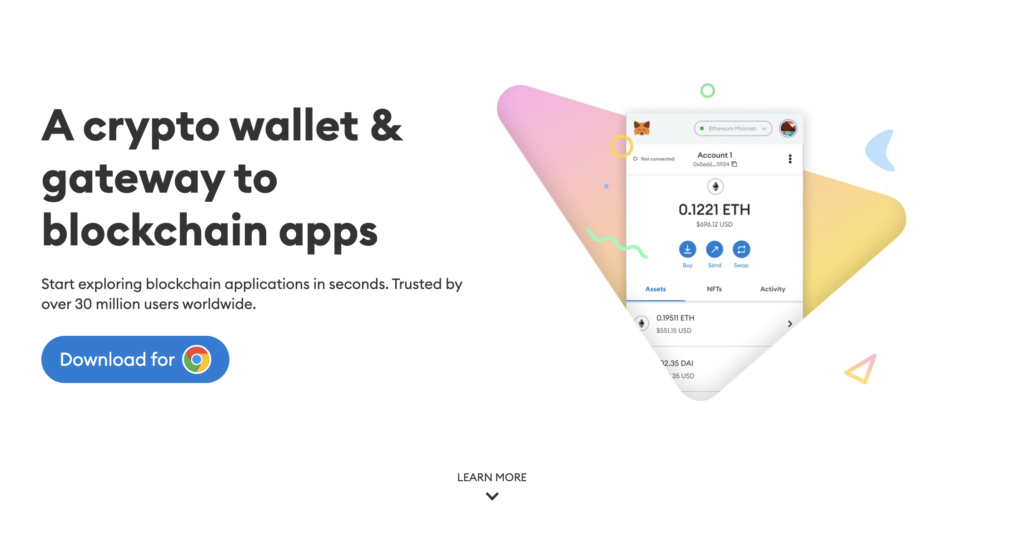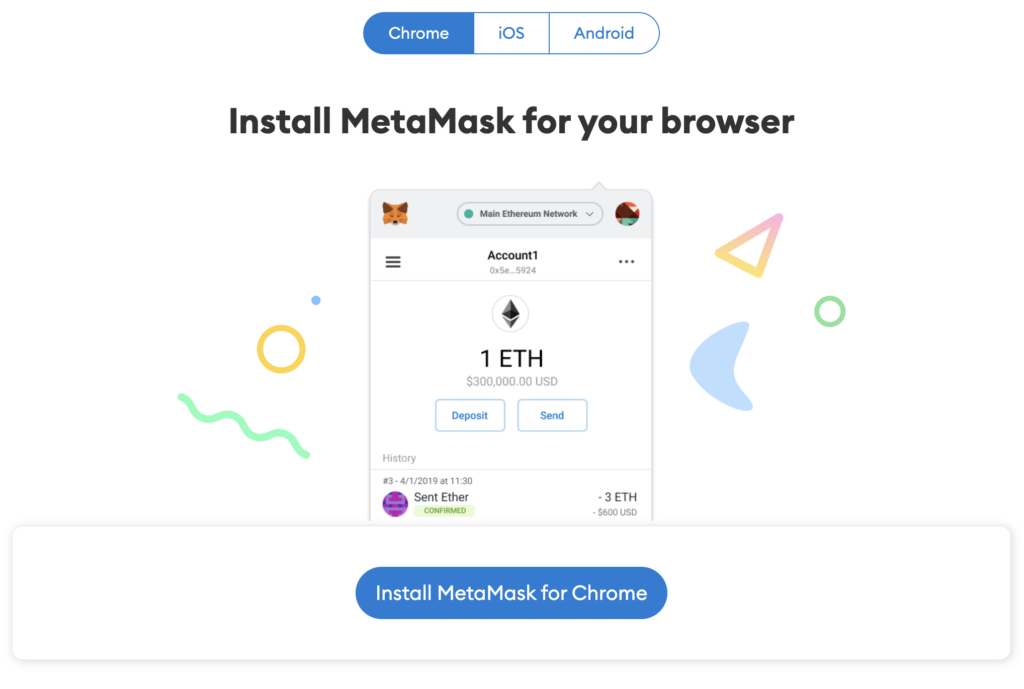This step-by-step tutorial will show you how to set up your MetaMask wallet quickly. A dependable and secure wallet is critical in the fast-paced world of cryptocurrency. MetaMask is a popular choice among crypto enthusiasts since it has an easy-to-use UI and robust security features. This detailed tutorial will lead you through building and customizing your MetaMask wallet, from downloading the extension to importing your accounts. Let’s get started with MetaMask and explore the world of decentralized finance!
Why MetaMask Wallet?
MetaMask wallet is a trusted and user-friendly tool for managing cryptocurrencies. With its intuitive interface and robust security features, MetaMask provides a seamless experience for securely storing, sending, and receiving digital assets.
The Importance of Having a MetaMask Wallet
MetaMask is a safe way to connect to decentralized applications and blockchain networks. It enables users to store and manage digital assets, transmit and receive transactions, interact with smart contracts, and learn about the expanding decentralized finance ecosystem.
Advantages of Using MetaMask for Ethereum Transactions
MetaMask offers a streamlined and user-friendly interface for Ethereum transactions and increases security by encrypting private keys locally. It also enables simple interaction with decentralized applications (dApps) and seamless integration with multiple Ethereum-based platforms, resulting in an all-encompassing and convenient Ethereum experience.
How MetaMask Enhances Security and Privacy
MetaMask improves security and privacy by holding private keys locally, allowing users to examine and authorize transactions, and interacting with decentralized applications without revealing personal information.
Preparing for Setup
It is necessary to have a secure web browser, a reliable internet connection, a unique password, and a backup for accessing the wallet in case of an emergency before installing the MetaMask wallet.
Understanding the Basics: What is MetaMask?
MetaMask is a cryptocurrency wallet and browser extension that enables users to manage their digital assets and interact with decentralized applications (dApps) on the Ethereum blockchain. It is a secure gateway that provides a user-friendly interface and facilitates transactions and interactions within the blockchain ecosystem.
Supported Browsers for MetaMask Installation
MetaMask is compatible with popular web browsers such as Google Chrome, Mozilla Firefox, Brave, and Microsoft Edge. Ensure you have the latest version of the browser installed to install and use MetaMask smoothly.
Checking System Requirements for MetaMask
Before installing MetaMask, it’s essential to check your system requirements. Ensure that your computer or device meets the minimum specifications for the supported web browser, including sufficient storage, memory, and operating system compatibility.
Installing MetaMask Extension
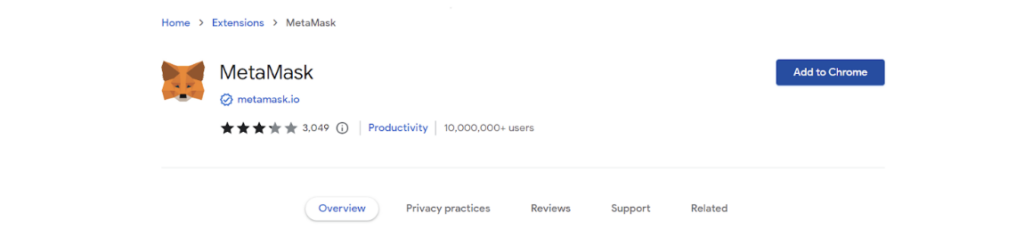
To install the MetaMask extension, open your preferred web browser and search for “MetaMask extension.” Click on the official MetaMask website and follow the instructions to download and install the extension on your browser.
Step 1: Choosing the Compatible Browser
Choose a compatible web browser such as Google Chrome, Mozilla Firefox, Brave, or Microsoft Edge to install MetaMask.
Step 2: Downloading and Installing MetaMask Extension
Download and install the MetaMask extension by visiting the official MetaMask website and following the instructions for your chosen browser.
Step 3: Launching MetaMask Extension in Your Browser
Launch the MetaMask extension in your browser by clicking its icon in the browser toolbar after installation.
Creating Your MetaMask Wallet
To create your MetaMask wallet, click the MetaMask extension icon and select “Create a Wallet.” Follow the prompts to set a strong password and securely store your backup phrase.
Step 1: Opening MetaMask and Creating a New Wallet
Open the MetaMask extension and click “Get Started” to create a new wallet. Follow the instructions to set a password and generate your wallet’s backup phrase.
Step 2: Setting a Strong Password for Your Wallet
After opening MetaMask and creating a new wallet, set a solid and unique password to secure your wallet’s access.
Step 3: Backing Up Your Seed Phrase
Once your wallet is created, securely back up your seed phrase provided by MetaMask, and follow the instructions to store it in a safe place.
Accessing and Customizing Your MetaMask Wallet
Logging into Your MetaMask Wallet
To access and edit your wallet, manage accounts, and customize preferences, click the MetaMask extension icon.
Exploring Metamask’s User Interface and Features
To handle digital assets, communicate with dApps, and adjust wallet settings, use Metamask’s user interface.
Customizing MetaMask Settings and Preferences
You may change your network settings, privacy settings, and other configuration parameters by navigating to the Settings tab.
Connecting MetaMask to DApps and Networks
Connect MetaMask to decentralized applications (DApps) and networks by clicking on the extension icon and selecting the desired network or approving connection requests from DApps.
Understanding DApps and Their Integration with MetaMask
DApps are blockchain-based decentralized applications—metaMask interfaces with DApps, enabling decentralized ecosystem interaction and transaction execution.
Connecting MetaMask to Ethereum Mainnet
To handle digital assets, communicate with dApps, and adjust wallet settings, use Metamask’s user interface.
Exploring Test Networks: Ropsten, Kovan, and Rinkeby
By selecting them from the network option in MetaMask, you can explore test networks like Ropsten, Kovan, and Rinkeby. These networks enable the testing and deploying of smart contracts without using real Ether.
Managing Your Ethereum Assets
Manage your Ethereum assets in MetaMask by viewing your account balance, sending and receiving Ether, and adding custom tokens for tracking and managing other Ethereum-based assets.
Adding and Managing Tokens in MetaMask
Add and manage tokens in MetaMask by clicking “Add Token” and entering the token contract address. You can then view and collect your tickets in the Assets tab.
Sending and Receiving Ethereum with MetaMask
Send and receive Ethereum with MetaMask by entering the recipient’s address and the desired amount in the provided fields.
Tracking Your Transaction History in MetaMask
In MetaMask, you may track your transaction history by going to the “Activity” tab and viewing the specifics of your previous transactions.
MetaMask Wallet Security
MetaMask wallet ensures security through encrypted storage of private keys, password protection, and user authorization for transactions, enhancing overall wallet security.
Importance of Securing Your MetaMask Wallet
Securing your MetaMask wallet is crucial to protect your digital assets from unauthorized access and potential loss. Safeguarding your private keys and using solid passwords helps ensure the safety of your funds.
Protecting Your Seed Phrase: Best Practices
Protecting your seed phrase is paramount for wallet security. Write it on paper and store it in a secure, offline location. Avoid digital storage or sharing it online. Keep multiple copies in different places as a backup, and never disclose them to anyone to prevent unauthorized access to your funds.
Two-Factor Authentication (2FA) for Enhanced Security
Enabling two-factor authentication (2FA) increases the security of your MetaMask wallet. By connecting your wallet to an authenticator software such as Google Authenticator or Authy, you must enter a unique verification code and your password to access your wallet. This increases your account’s security against illegal access and potential breaches.
Troubleshooting Common Issues
Troubleshoot common MetaMask issues by ensuring you have the latest version, clearing the cache, turning off conflicting extensions, or contacting support for assistance.
Resolving Connectivity Issues with MetaMask
To resolve connectivity issues with MetaMask, check your internet connection, ensure the selected network is functioning correctly, try switching networks, clear the cache, and turn off VPN or firewall settings that may interfere with the connection.
Fixing Transaction Failures and Pending Status
To fix transaction failures and pending status in MetaMask, check if the gas price is set appropriately, increase gas limits if needed, and verify that the recipient address is correct. If the issue persists, cancel the transaction or speed it up using MetaMask’s built-in tools.
Updating MetaMask Extension for Improved Performance
Updating your MetaMask extension regularly is crucial for improved performance and security. Keep an eye on official updates and install the latest version to access new features, bug fixes, and enhancements, ensuring a smooth and reliable experience with MetaMask.
Advanced Tips and Tricks
You can unleash Metamask’s full power with these advanced tips and tricks. Custom network configurations, importing and managing numerous accounts, using hardware wallets for increased protection, leveraging Metamask’s development tools, and exploring browser extensions that enhance your MetaMask experience are all available. Keep an open mind and use these advanced approaches to get the most out of MetaMask.
Navigating Gas Fees: How to Optimize Transaction Costs
Navigating gas fees is essential to optimize transaction costs in MetaMask. Stay updated on current gas prices, adjust gas limits for efficient execution, consider off-peak times for lower fees, and explore gas optimization techniques like batching transactions and layer-2 solutions to minimize expenses and enhance cost-effectiveness.
Interacting with Smart Contracts using MetaMask
Interacting with intelligent contracts using MetaMask opens doors to decentralized applications. By copying the contract address, you can access and interact with various functions, view transaction history, and participate in token sales, all within the MetaMask interface.
Using Hardware Wallets with MetaMask for Added Security
Using hardware wallets in conjunction with MetaMask gives your crypto holdings an additional degree of security. You can safely keep your private keys offline and sign transactions directly from the device by integrating a hardware wallet like Ledger or Trezor. This protects your funds from internet dangers and ensures a more secure and dependable MetaMask experience.